After doing a Blog on Alexa registration phase, the next step is to install the Alexa widget on your blogspot. If this is referred to as a necessity, actually not really. It's just that this time, and until the date the assessment and provide a page rank that is recognized internationally for every website is Page Rank Alexa.
Because of this, it would be very helpful if you register a blog at Alexa, and Alexa Rank Widget installed on every blog you have. As mentioned before in posts How to Apply Blog to Alexa, it will greatly affect the assessment itself Alexa Blog Widget or using the toolbar.

Below is a complete explanation of how to install the Alexa Widget:
Please login first to http://www.alexa.com/
Alexa on select My Site Dashboard and select your blog account
Then select Edit Listing
Then click View Site Listing
The right side of the page view site listing please you select Get Widget
Then the widget page there are several options, such as the example shown below. Later in the URL box you simply enter the address of your blog, and then click Build Widget.
Well on the left box to copy the widget code scripts and plug the gadget in blogspot.
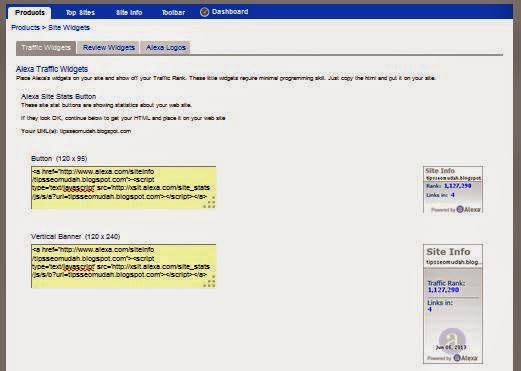
Here's how to install the Alexa widget on Blogspot.
Log into your Blogger account
Click Layout
Click Add Gadget and select HTM / Java Script

Then Paste Alexa Widget script code that you copy the HTML Gadget was on the box, and do not forget to click Save. See the explanatory drawings.
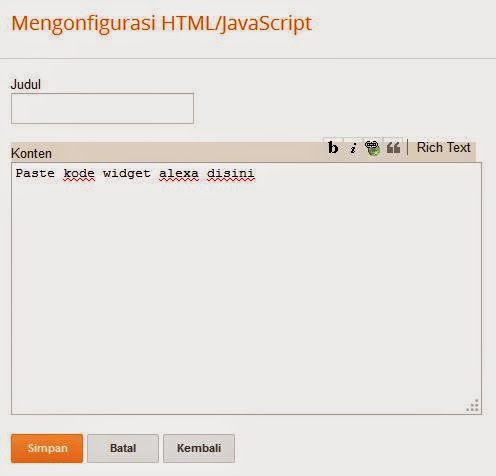
Thus my full explanation of how to install the Alexa rank widget. Hopefully this article is useful, and could help the beginner blogger friends who are just learning to make blog.
Thanks.....
Thanks.....










